A short guide on how to change your password.
First, navigate to the login page through the website.
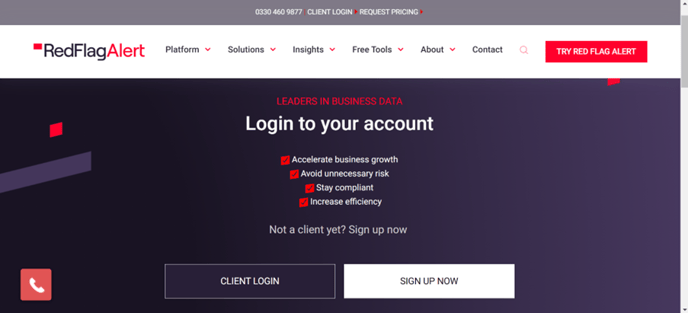 Click 'client login' to log in.
Click 'client login' to log in.
If you’re automatically logged in, log out first or open an incognito browser and repeat the above steps.
You should now see this page.
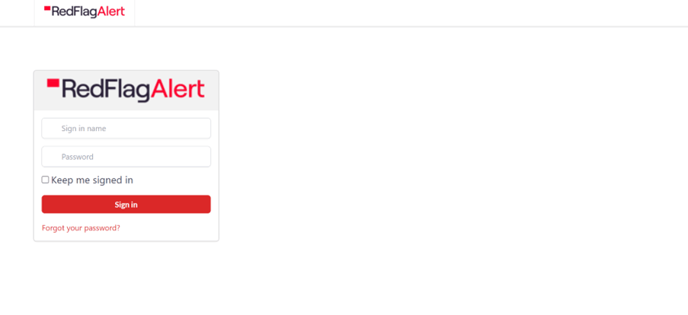 Click ‘Forgot your password?’
Click ‘Forgot your password?’
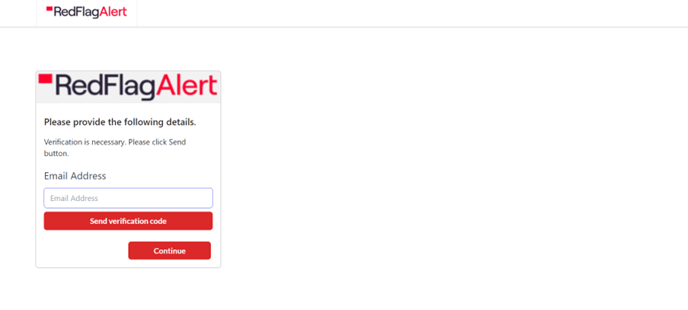
Next, enter the email address associated with your Red Flag Alert account
Press ‘continue’, double check the email is correct, then press ‘send verification code’. You will then receive the code in the inbox of the email you entered.
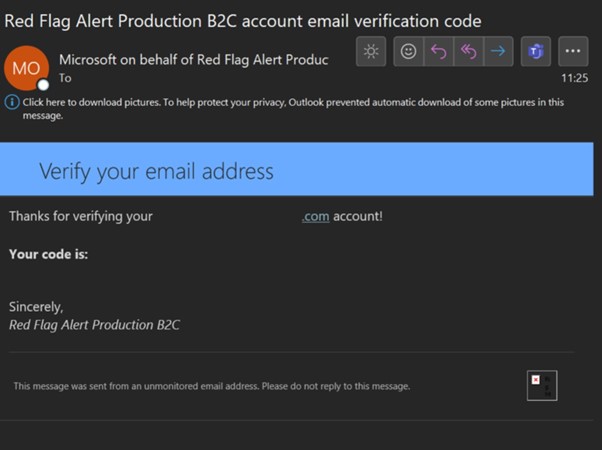
If you can’t find the email, check your junk folder, and any email filtering platforms and unblock the sender. You can also press ‘send new code’ to receive a new one.
You can then head back to the login page and enter the code.
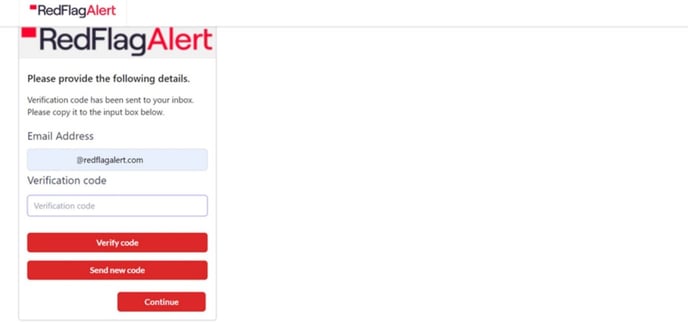
Press ‘verify code’ once entered. Reverify your email on the next page.
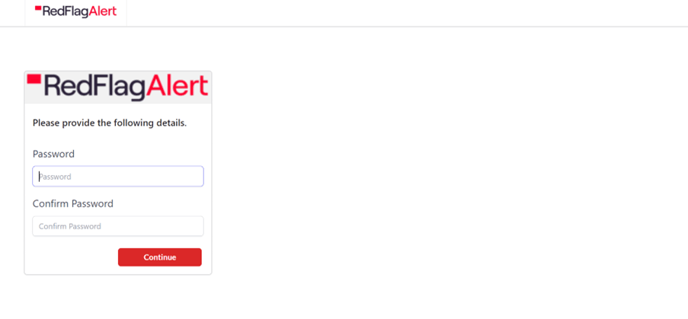
Enter your new password, enter your new password again underneath to prevent potential typos etc. Then press continue.
You should then get this pop-up:
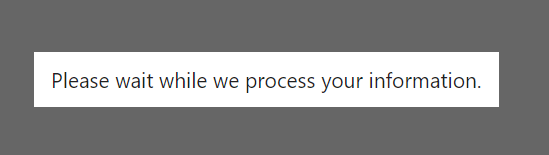
You will then be redirected back to the original login page where you should be able to login with your new password.
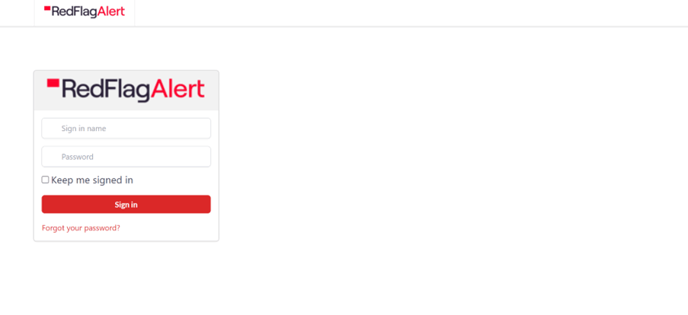
Remember to tick 'keep me signed in' so you don't need to log in every time you want to use Red Flag.
