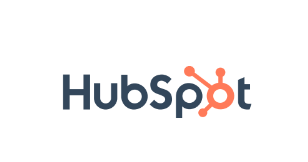Gain insider information on your prospects and clients by simply connecting a HubSpot CRM to a live Red Flag Alert database of over 6.5 million UK businesses.
How to install the HubSpot App
Go to the HubSpot App Marketplace and search for “red flag” install the Red Flag Alert – B2B Leads App.
OR
Recommendation
Before using the App, we highly recommend switching on/off custom fields in field mapping.
To access field mapping, open App, click Settings then Field Mapping tab.
Switch off overriding default fields.
You can switch off overriding fields in Field Mapping:
• Zip
• Address
• City
• Name
• Phone
• Website
• Domain
How to access the App.
Click on any company record and click on the Red Flag Alert App button.
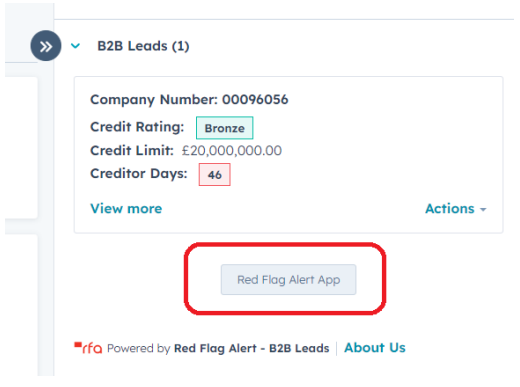
Settings
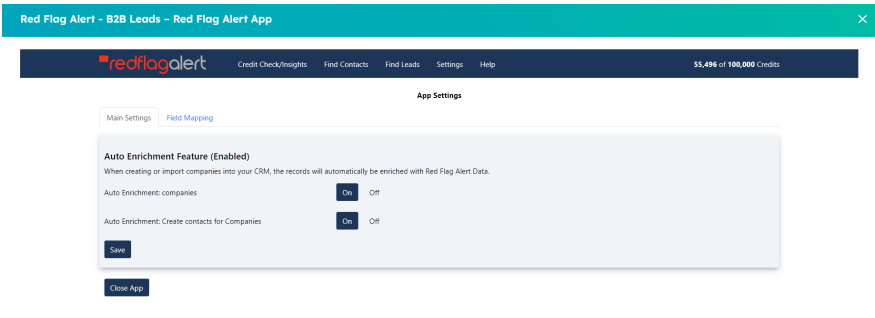
Auto Enrichment Feature
Auto enrichment of company records with Red Flag Alert Data.
How it works.
When you create or import records into your CRM with valid company numbers, the records will automatically be updated with Red Flag Alert Data.
When the create contacts for company’s switch is on, using the email or website, our app will create contacts and associate them to the company.
Credits: Each company enrichment will be one credit, if you have no credits, no enrichment will be done.
Companies - switching auto enrichment on/off (Default OFF)
• Open the App, click on “Settings” button.
• Click On/Off button for “Auto Enrichment Organizations
Create contacts for companies on/off (Default OFF)
• Open the App, click on “Settings” button.
• Click On/Off button for “Auto Enrichment: Create contacts for Companies”.
Auto enrichment – Disabled
If auto enrichment is disabled, ask you Red Flag Alert Account manager, about enabling it.
Field Mapping
You can switch ON/OFF all RFA custom fields, including mapping the fields to your own HubSpot fields.
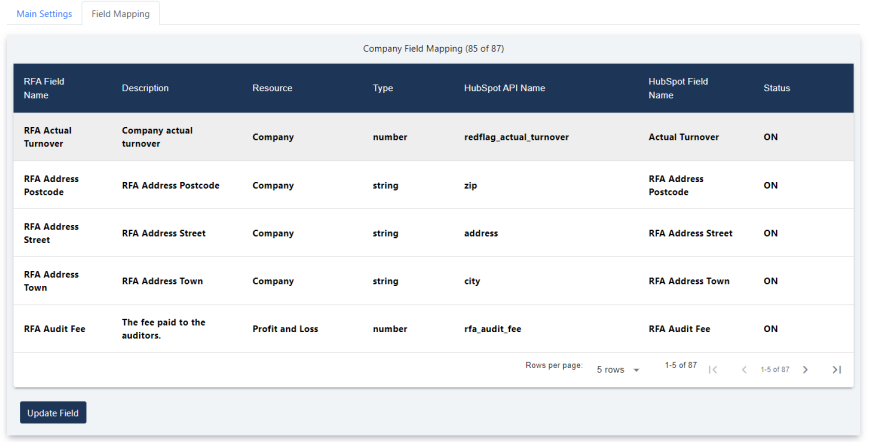
Credit check/Insights
Update the company RFA field mapped fields.
Search Button
You can search by company name or company number.
Refresh Data Button
Updates all RFA data for this company.
Create Directors
Create all active directors as contacts for company record.
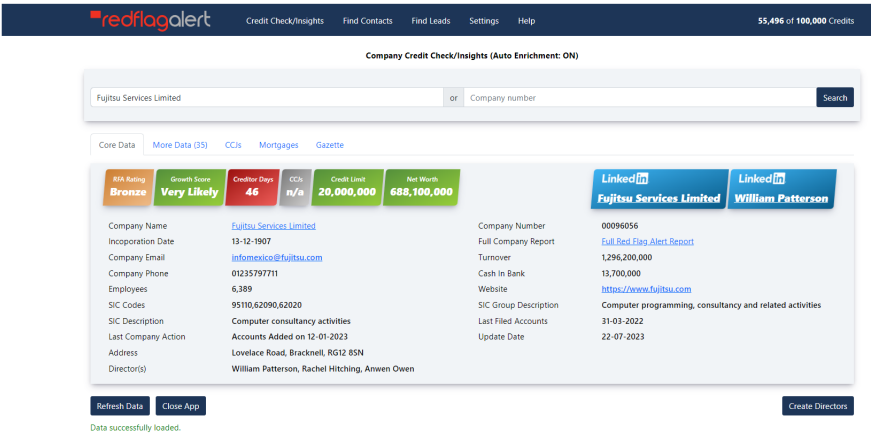
TAB: Core Data
Display the main RFA field mapped data.
TAB: More Data
Displays all the field mapped data.
TAB: CCJs
Displays all CCJs information for the company.
TAB: Mortgages
Displays all mortgages information for the company.
TAB: Gazette
Displays all gazette information for the company.
FIND CONTACTS
Created contacts will be associated to the company.
Search Button
Search for contacts using the domain name.
Actions Button
Click to create contact.
IMPORTANT NOTE: No credits are charged for this, as we cannot guarantee the quality of the emails.
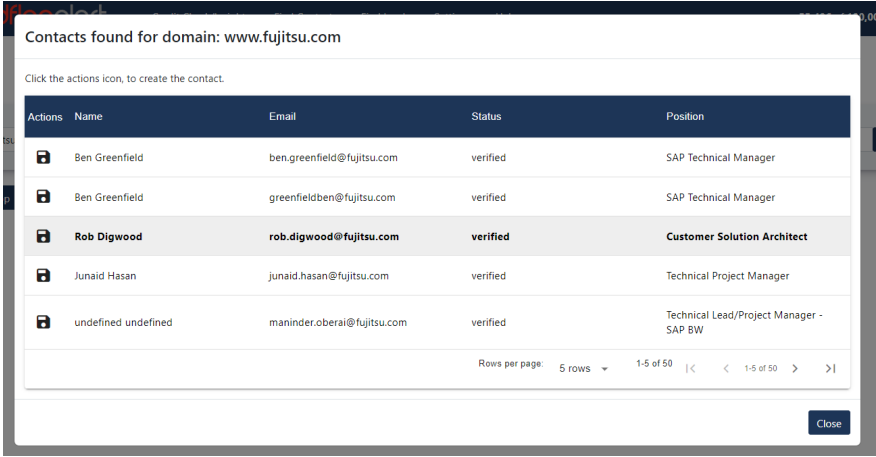
FIND LEADS
Create new company records, with the option to create contacts associated to the company.
Field: New record owner
The user can assign the new company records to another user within their CRM.
Field: Create Company contacts
If this option is ON, new contacts records will be created.
IMPORTANT NOTE: No credits are charged for contacts, as we cannot guarantee the quality of the emails.
Field: Create Company directors
If this option is ON, all active directors will be created.
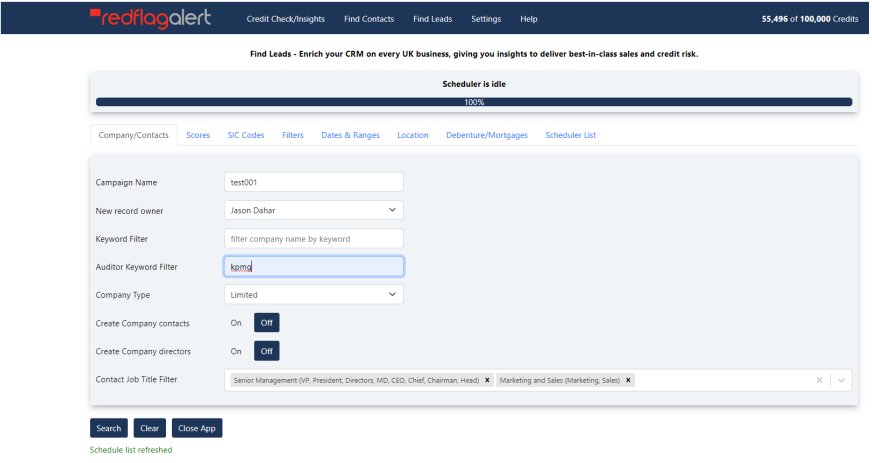
Find Leads – Results List
Actions Button (In List)
You can create each company record in the list.
Generate Records Button
Create all company records.
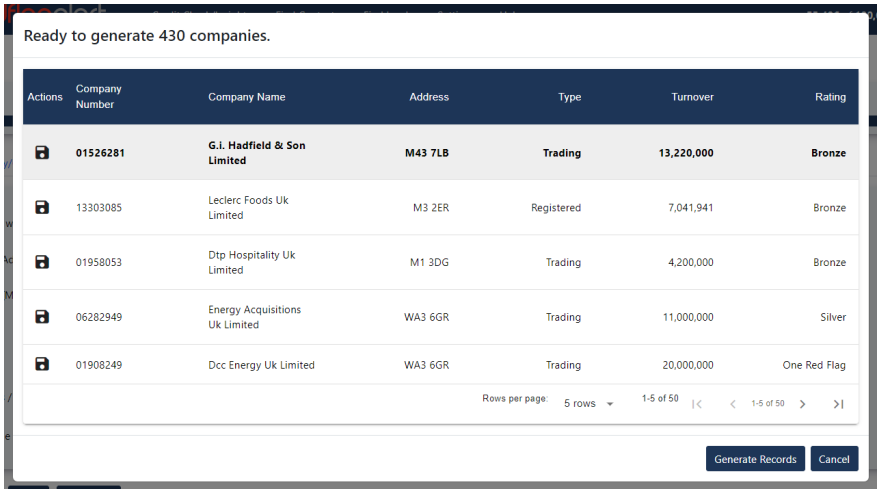
Scheduler List
Displays all the find lead campaigns you have created.
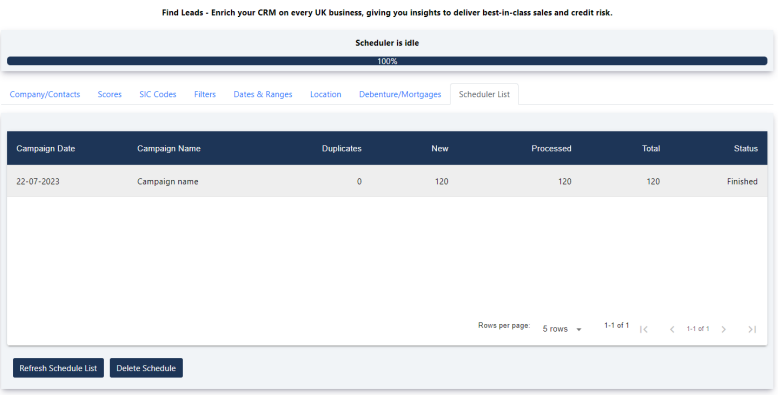
HubSpot custom fields created by the APP
The following fields are created, when you install our APP.
Group Name: Red Flag Financial Information
Company Record: Custom Fields
• Company Number
• Credit Limit
• Creditor Days
• Last Action
• Last Action Date
• Incorporation Date
• Cash In Bank
• CCJS Amount
• Number of CCJs
• Net Worth
• Rating Code
• Rating Description
• TPS Registered
• SIC Codes
• SIC Code Description
• SIC Group Description
• Estimated Turnover
• Actual Turnover
• Directors
• Company Email
• RFA Update Date
• RFA CCJ Satisfied
• RFA Trading Address
• VAT Number
• RFA Company ID
• RFA Search Campaign
Contact Record: Custom Fields
• Social Media URL
• RFA Search Campaign
If you have any further questions, please reach out to our Support Team via Contact Us.