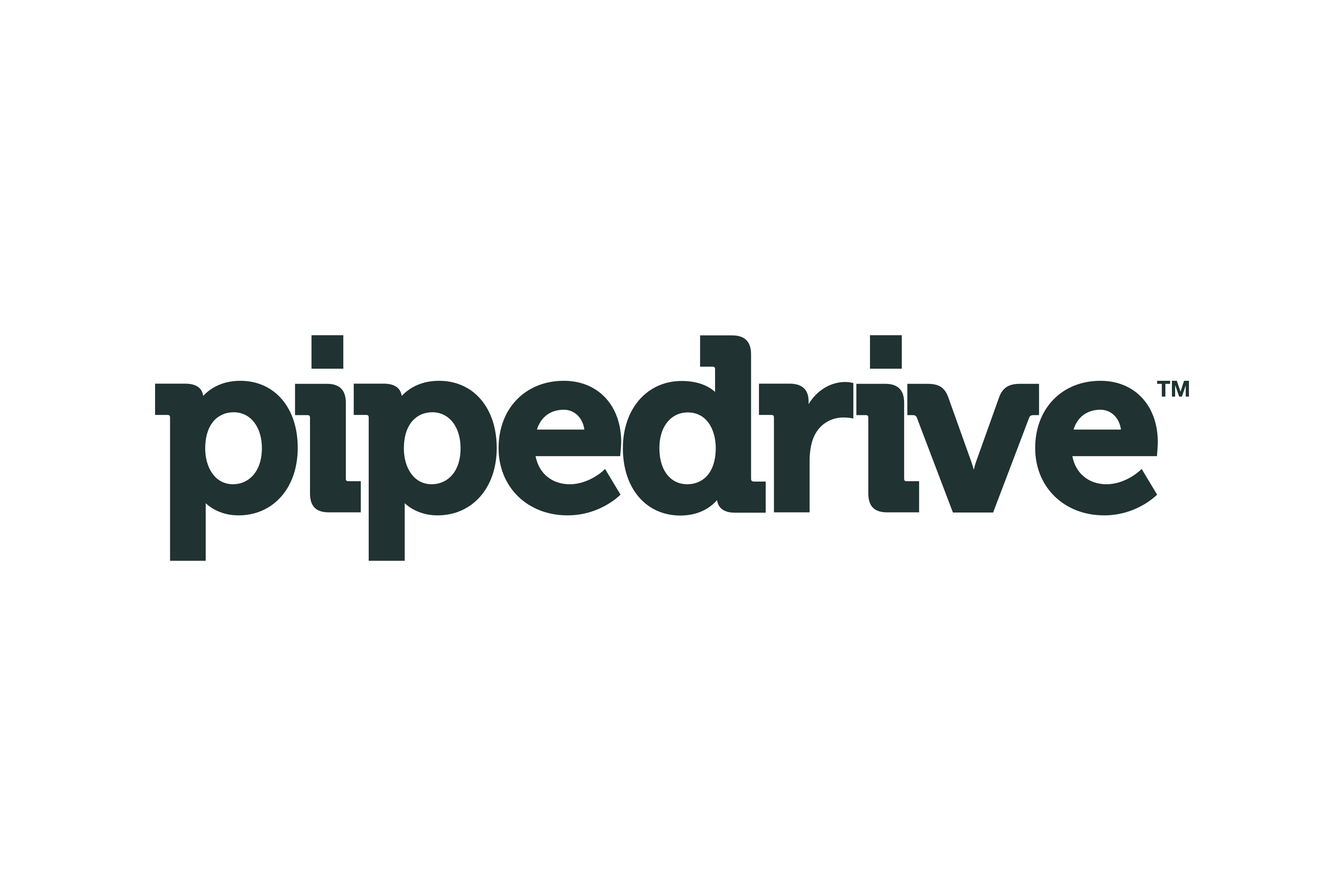
What the App can do.
Functionality of the App
1. Credit Check: Enhance organization records by integrating Red Flag Alert data for thorough credit checks.
2. Lead Generation: Easily discover and generate organization/lead records using the extensive Red Flag Alert database.
3. Field Mapping: Seamlessly map up to 81 Red Flag Alert data fields to either our custom fields or your preferred fields. Customize field visibility as needed.
Minimum CRM Edition Requirements
This app is compatible with Pipedrive's Essential plan and higher.
How to install the Pipedrive App.
Click on Marketplace from within Pipedrive and search for “Red Flag Alert” and installs the App.
OR
Click the link: https://www.pipedrive.com/en/marketplace/app/red-flag-alert-company-credit-check-b-2-b-leads/481afa3fdc0242a9
How to access the APP
To access the "Red Flag Alert App" for an organization record, please follow these steps:
1. Log in to your Pipedrive account.
2. Navigate to the organization record you want to work with.
3. Within the organization record, look for a button or option labelled "Red Flag Alert App."
4. Click on this button to access the Red Flag Alert App's features and functionality specific to that organization record.
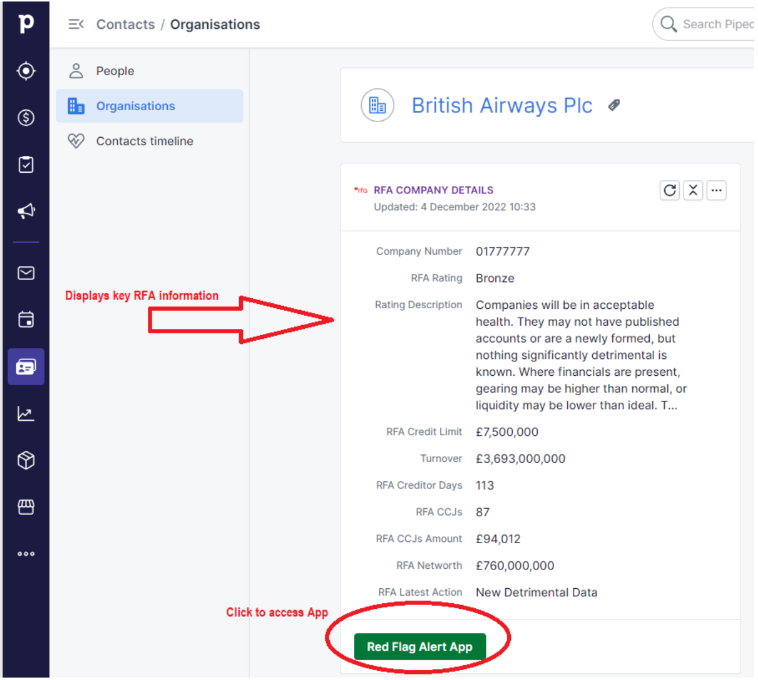
Field Mapping
Pipedrive Essential Plan: This plan permits only up to 30 custom fields for organizations.
Pipedrive Advanced Plan and above: These higher-tier plans offer the flexibility to utilize 100+ custom fields.
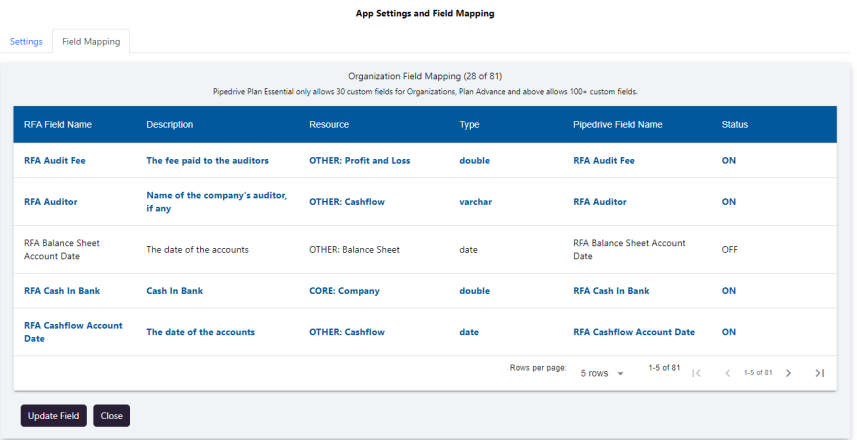
Button: Update Field
When a field is turned off, it means that updates or changes to that field will not be processed or recorded.
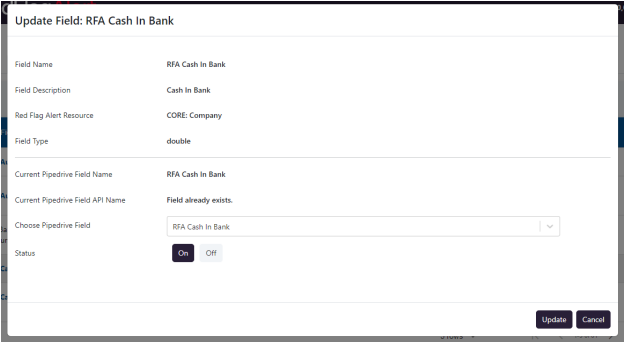
You have the option to either establish a new custom field or associate it with an existing one.
Button: Update
You can create a new field if it doesn't already exist and toggle the field's activation status on or off."
SETTINGS
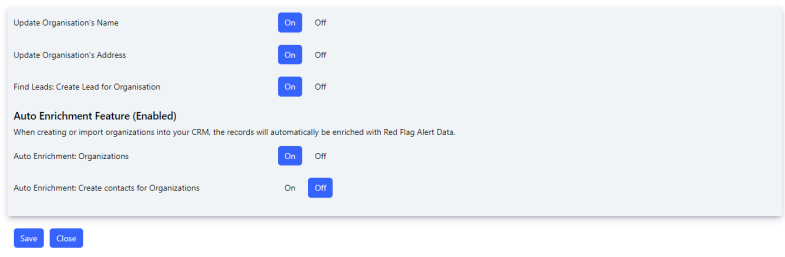
Option: Update organization’s name
If this is set to “ON”, (by default its ON), when you perform a credit check the organisation name will be overwritten.
Option: Update organization’s address
If this is set to “ON”, (by default its ON), when you perform a credit check the organisation address will be overwritten.
Option: Leads create lead for organisation
This option allow you automatically generate a Lead record for each Organisation created.
AUTO ENRICHMENT FEATURE
Auto enrichment of organization records with Red Flag Alert Data.
How it functions
When you create or import records into your CRM with valid company numbers, the records will receive automatic updates with Red Flag Alert Data. If the "Create contacts for organizations" switch is activated, our app will also create contacts and associate them with the respective organization.
CREDITS: Each organization enrichment will be one credit, if you have no credits, no enrichment will be done.
ENABLING/DISABLING AUTO ENRICHMENT FOR COMPANIES (Default: OFF)
• Open the App, click on “Settings” button.
• Click On/Off button for “Auto Enrichment Organizations
ENABLING/DISABLING CONTACT CREATION FOR ORGANIZATIONS (Default: OFF)
• Open the App, click on “Settings” button.
• Click On/Off button for “Auto Enrichment: Create contacts for Organizations”.
DISABLED AUTO ENRICHMENT
If auto enrichment is disabled, ask you Red Flag Alert Account Manager, about enabling it.
CREDIT CHECK/ENRICHMENT
Update the Organization's Custom Fields from RFA.
Search Button
You have the option to search using either the company name or company number.
Refresh Data Button
Clicking this button will refresh all the RFA data associated with this organization. Update the organisation RFA custom fields.
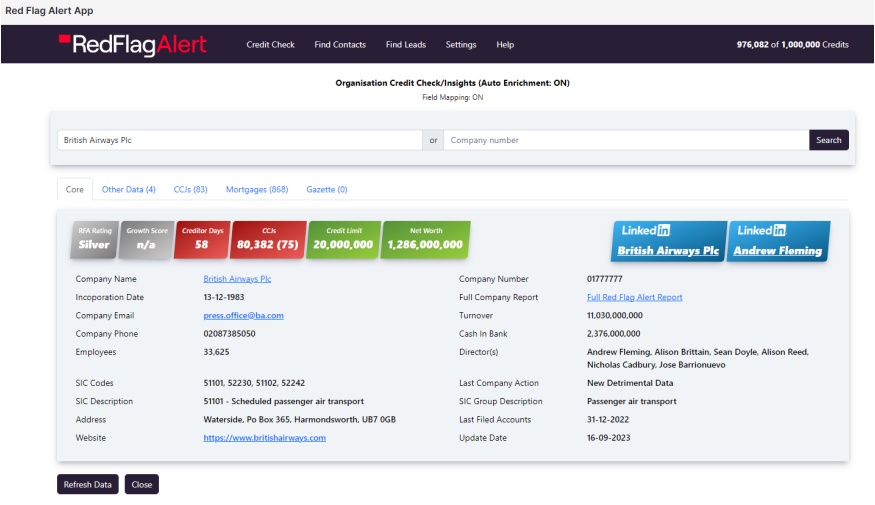
Core Tab - This tab showcases the primary RFA field-mapped data.
Other Data Tab - This tab provides a comprehensive display of all field-mapped data.
CCJs Tab - Here, you can find detailed information on all CCJs associated with the company.
Mortgages Tab - This tab offers insights into all mortgage-related information for the company.
Gazette Tab - This tab presents all gazette-related information pertaining to the company.
FIND CONTACTS (Persons)
The user can create contacts/persons and will be associated to the organisation.
Search Button
Search for contacts using the domain name.
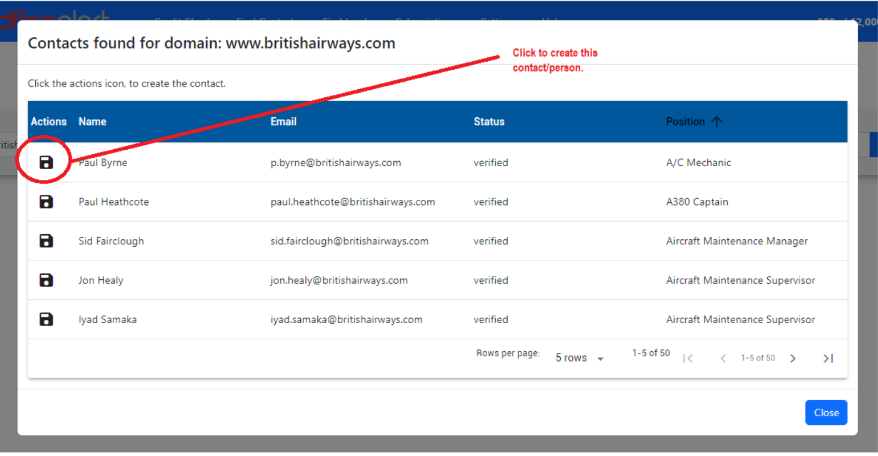
FIND LEADS
This feature allows you to establish new organization records, and you also have the choice to create associated persons (contacts) records.
Field: New record owner
You can assign ownership of the new organization records to another user in your CRM. The default setting is the current user.
Field: Create Organisation contacts
When this option is enabled, new persons (contacts) records will be automatically generated
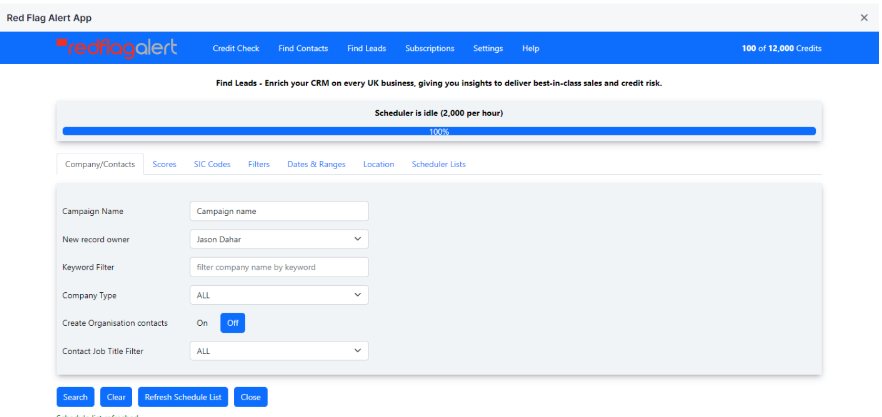
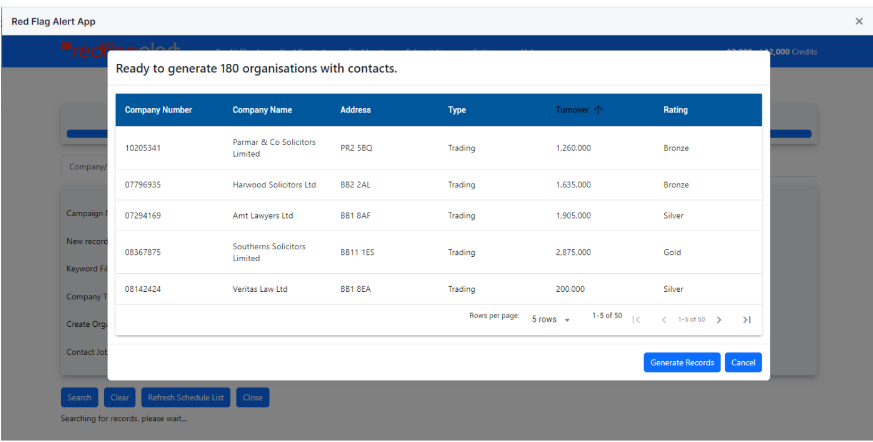
Scheduler List
Shows all the lead discovery campaigns you've established.

Pipedrive Custom Fields create by the App
Organisation:
• RFA Company Number
• RFA Company Id
• RFA Campaign Name
Person:
• RFA Position
• RFA Social URL
FIELD MAPPING
You can create the following fields in field mapping or use your own.
Core Fields

Other Fields
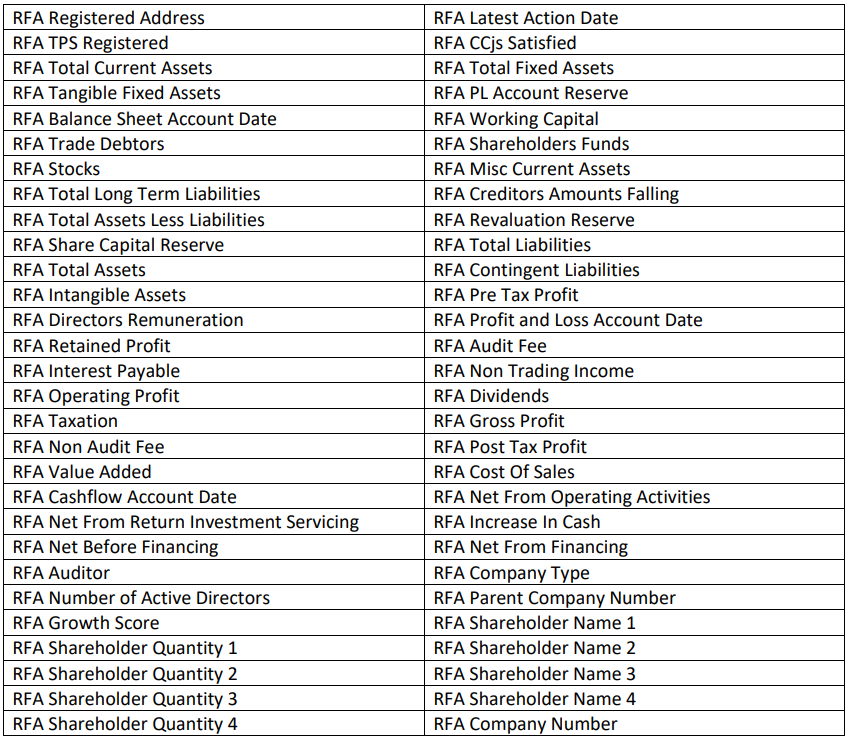
If you have any further questions, please reach out to our Support Team via Contact Us.
